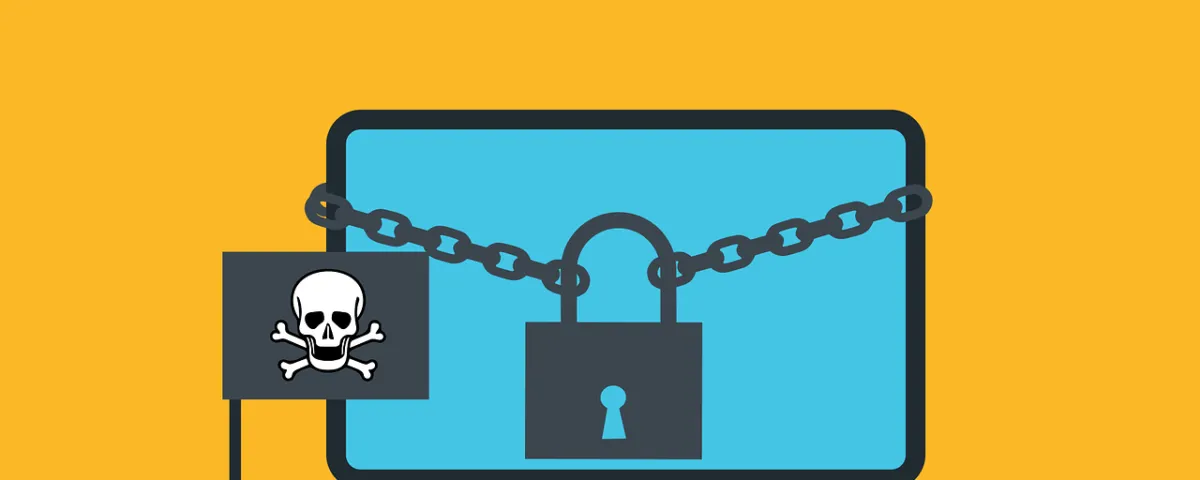How to Keep Your Smart Home from Turning Against You
September 16, 2024
What Is Microsoft Sales Copilot & What Does It Do?
September 16, 2024Imagine you’re working away on your PC and see a Windows update prompt. Instead of ignoring it, you take action. After all, you want to keep your device safe. But when you install what you think is a legitimate update, you’re infected with ransomware.
That’s the nightmare caused by an emerging cybersecurity threat.
Cybercriminals are constantly devising new ways to infiltrate systems. They encrypt valuable data, leaving victims with difficult choices. Once ransomware infects your system, your PC is pretty useless. You either have to pay a ransom or get someone to remove the malware. As well as install a backup (if you have one!).
One such variant that has emerged recently is the “Big Head” ransomware. It adds a new layer of deception by disguising itself as a Windows update. In this article, we’ll explore the ins and outs of Big Head ransomware. Including its deceptive tactics. We well as how you can protect yourself from falling victim to such attacks.
The Big Head Ransomware Deception
Ransomware attacks have long been infamous for their ability to encrypt files. This renders them inaccessible to the victim until a ransom is paid to the attacker. In the case of Big Head ransomware, the attackers have taken their tactics to the next level. The attack masquerades as a Windows update.
Big Head ransomware presents victims with a convincing and fake Windows update alert. Attackers design this fake alert to trick users. They think that their computer is undergoing a legitimate Windows update. The message may appear in a pop-up window or as a notification.
The deception goes even further. The ransomware uses a forged Microsoft digital signature. This makes the fake update appear more authentic. This adds an extra layer of credibility to the malicious message. And makes it even more challenging for users to discern its true nature.
The attack fools the victim into thinking it’s a legitimate Windows update. They then unknowingly download and execute the ransomware onto their system. From there, the ransomware proceeds to encrypt the victim’s files. Victims see a message demanding a ransom payment in exchange for the decryption key.
By 2031, it’s expected a ransomware attack will occur every 2 seconds.
Protect Yourself from Big Head Ransomware & Similar Threats
Cyber threats are becoming more sophisticated. It’s not just the good guys exploring the uses of ChatGPT. It’s crucial to take proactive steps to protect your data and systems. Here are some strategies to safeguard yourself from ransomware attacks like Big Head.
Keep Software and Systems Updated
This one is tricky. Because updating your computer is a best practice for security. Yet, Big Head ransomware leverages the appearance of Windows updates.
One way to be sure you’re installing a real update is to automate. Automate your Windows updates through your device or an IT provider (like us). This increases the chances of spotting a fake that pops up unexpectedly.
Verify the Authenticity of Update
Before installing any software update, verify its authenticity. Genuine Windows updates will come directly from Microsoft’s official website. Or through your IT service provider or Windows Update settings. Be cautious of unsolicited update notifications. Especially those received via email or from unfamiliar sources.
Backup Your Data
Regularly back up your important files. Use an external storage device or a secure cloud backup service. In the event of a ransomware attack, having backup copies is vital. Backups of your data can allow you to restore your files without paying a ransom.
Use Robust Security Software
Install reputable antivirus and anti-malware software on your computer. These programs can help detect and block ransomware threats. This helps prevent them from infiltrating your system.
Educate Yourself and Others
Stay informed about the latest ransomware threats and tactics. Educate yourself and your colleagues or family members. Discuss the dangers of clicking on suspicious links. As well as downloading attachments from unknown sources.
Use Email Security Measures
Ransomware often spreads through phishing emails. Put in place robust email security measures. Be cautious about opening email attachments or clicking on links. Watch out for emails from unknown senders.
Enable Firewall and Network Security
Activate your computer’s firewall. Use network security solutions to prevent unauthorized access to your network and devices.
Disable Auto-Run Features
Configure your computer to disable auto-run functionality for external drives. This can help prevent ransomware from spreading through infected USB drives.
Be Wary of Pop-Up Alerts
Exercise caution when encountering pop-up alerts. Especially those that ask you to download or install software. Verify the legitimacy of such alerts before taking any action.
Keep an Eye on Your System
Keep an eye on your computer’s performance and any unusual activity. If you notice anything suspicious, investigate immediately. Suspicious PC activity can be:
- Unexpected system slowdowns
- File changes
- Missing files or folders
- Your PC’s processor “whirring” when you’re not doing anything
Have a Response Plan
In the unfortunate event of a ransomware attack, have a response plan in place. Know how to disconnect from the network. Report the incident to your IT department or a cybersecurity professional. Avoid paying the ransom if possible.
Need a Cybersecurity Audit?
Don’t leave unknown threats lurking in your system. A cybersecurity audit can shed light on your system vulnerabilities. It’s an important proactive measure to ensure network security.
Give us a call today to schedule a chat.
This Article has been Republished with Permission from The Technology Press.